New to Electronic Task Management Systems?
If you are new to electronic task management systems, this is the section for you. This section details the steps you need to complete to be able to use Tasks to its fullest extent within your practice.
- Training - Complete the The Learning Zone and/or use this help centre to find out all you need to know about using the Tasks app.
- It is vital you review all your outstanding tasks in Daybook - Even if you do not use Daybook for workflow purposes, Vision 3 creates tasks automatically and these should be completed, to ensure only tasks that require actioning are migrated. See Actioning and Completing Tasks for details.
- Check security rights - By default all staff have access to Tasks, however, only staff with system manager rights in Vision 3 can:
- Create and maintain templates.
- View All tasks including sensitive tasks.
- Allocate tasks received from other organisations.
See Security - Add User to Security Group for instructions on how to manage Vision 3 security rights. - Set up RBAC (England only) - You need to ensure all staff that may need to use Tasks have RBAC activity B0093 Create Work Item on their Smartcard. Please contact the relevant person at your Registration Authority (RA) who can help with this.
- Review staff email addresses - Review, and where necessary add, valid NHS email addresses for your staff in Vision 3 to enable them to log in to Tasks. See Edit a staff member's details for details.
- Review existing staff Groups - Review, update and, where necessary, create Staff Groups to enable the most effective allocation of tasks and the set up of Template quick lists. Where a member of staff is in more than one group, task templates are offered in the following order: the first template in each staff group the staff member belongs to, then the second template from each group, then the third etc. See Managing Staff Groups for details.
Once Tasks is Installed
Once you have migrated to Tasks, Daybook on the front Vision 3 screen updates to Tasks and the My Tasks pane replaces the Daybook pane.

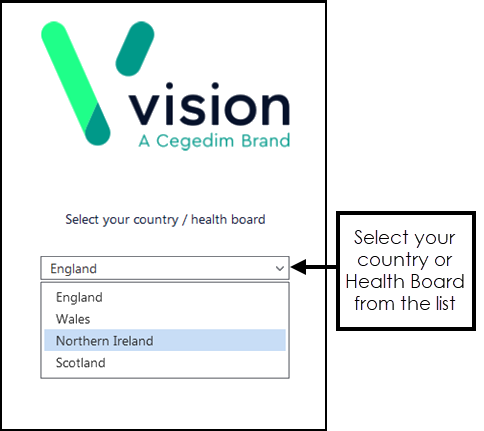
You should now set up some task templates which enable the quick and consistent creation of tasks. We suggest the following templates as a minimum:
- Reauthorise Repeats - a template for your administrators to use to request repeat reauthorisations from your GPs.
- Phone Call Request - a request from or to anyone within your practice requesting a phone call to a patient.